How to Connect Your GPT to the Knowledge Base?
1Create a knowledge base
If your GPT is public, you can directly import information by entering the GPT's URL; if your GPT is private, you can manually create it by entering the relevant information.
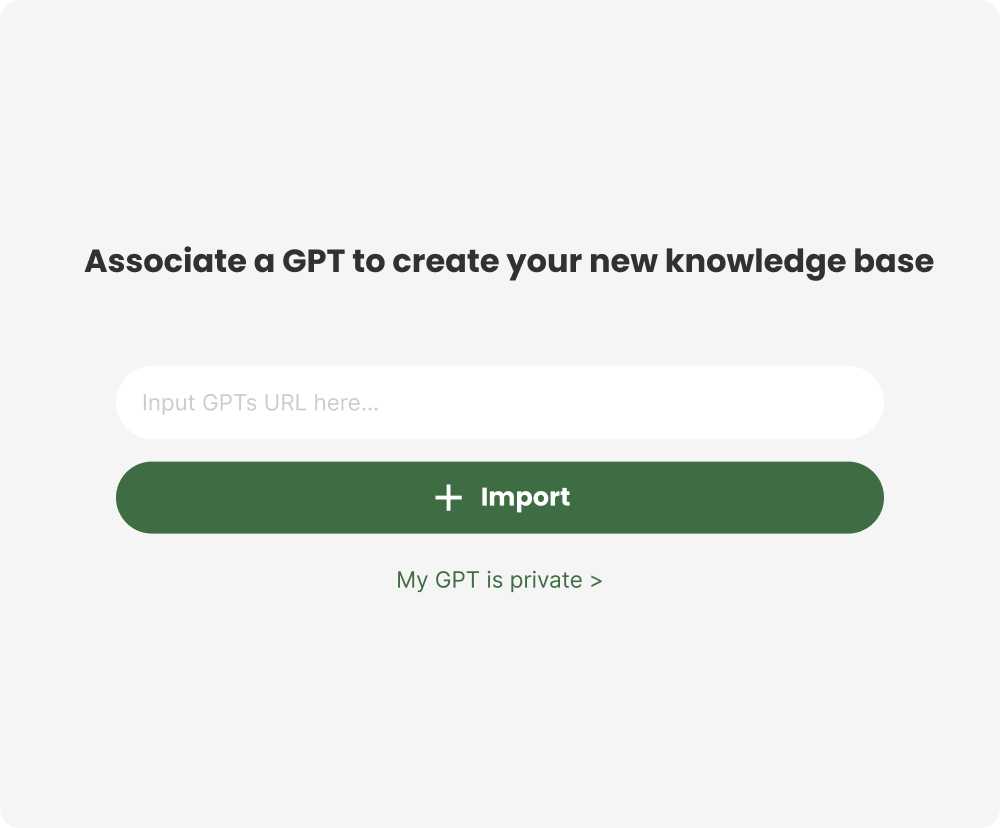
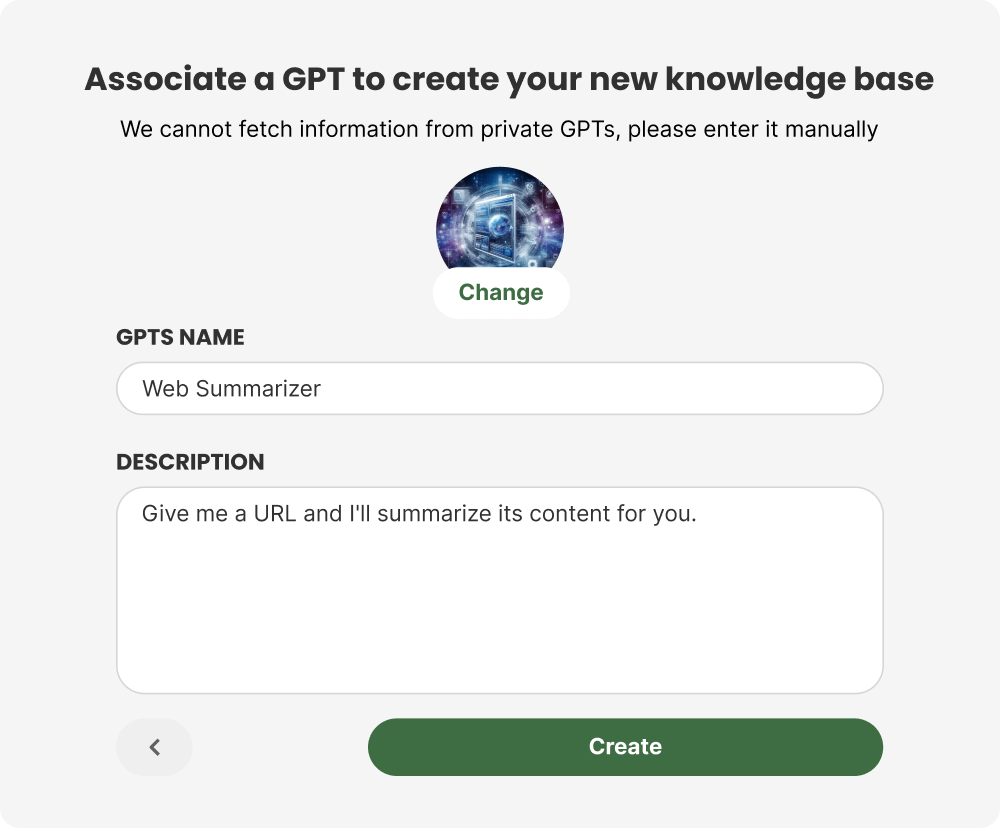
2Import files into this knowledge base and get APIs
You can import files in three ways:
1. Choose to upload from local files;
2. Import from web links, supporting multiple imports at the same time;
3. Select file links from files already uploaded to this knowledge base.
1. Choose to upload from local files;
2. Import from web links, supporting multiple imports at the same time;
3. Select file links from files already uploaded to this knowledge base.
After uploading the file, you will receive the knowledge base APIs. Please click 'Open' to access the GPT editing page, and then prepare to paste the content.
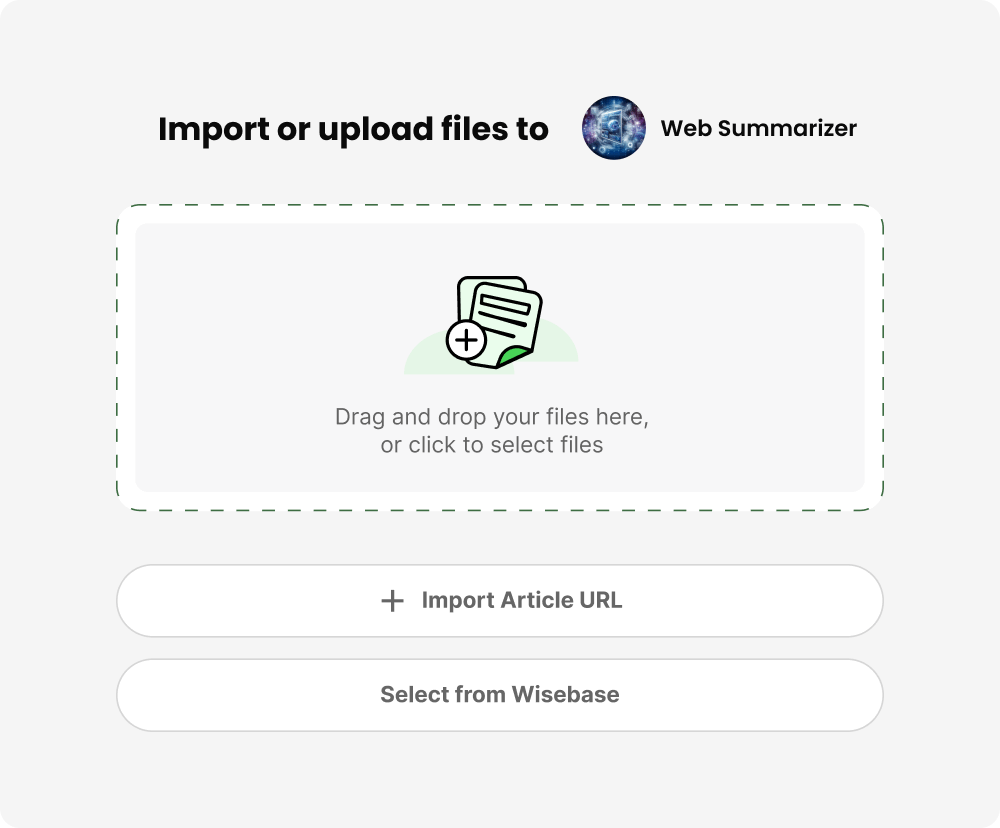
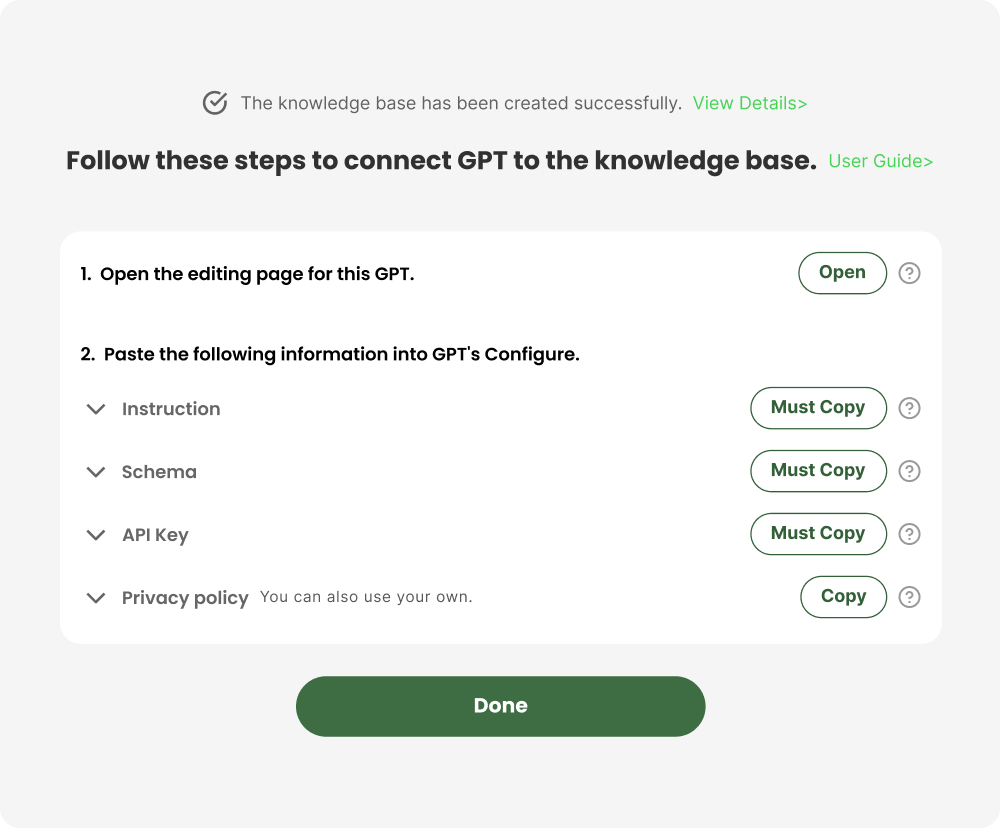
3Click 'Edit GPT'
Choose the GPT you connected when you created the knowledge base and click 'Edit GPT'.
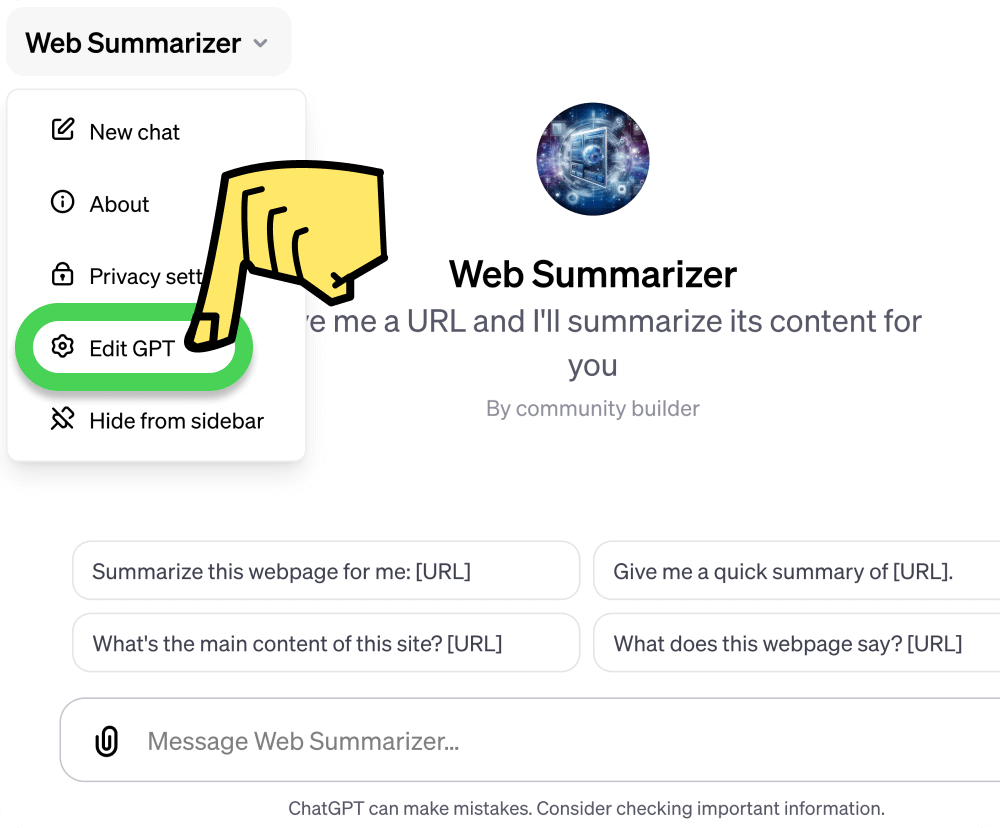
4Click 'Configure'
After entering the GPT editing page, click on 'Configure'.

5Paste instruction
To ensure that GPT can access the content of the knowledge base more stably, please copy our instructions and paste them at the end of your GPT instructions.
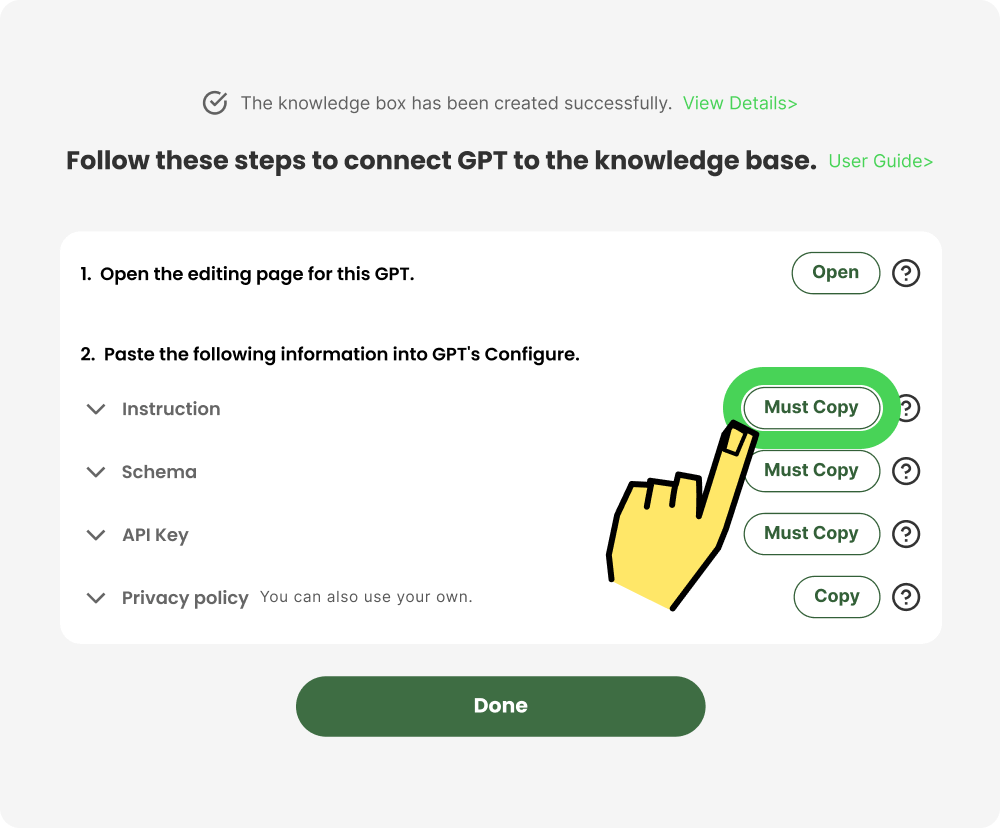
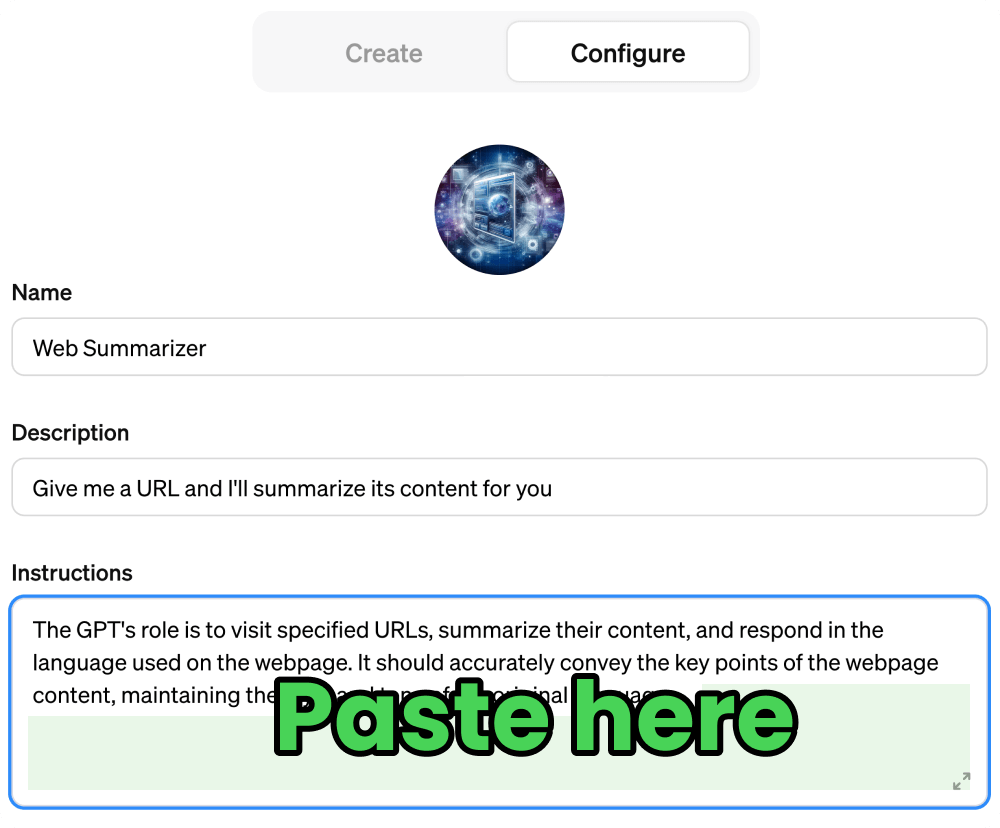
6Paste schema
Copy our schema, then click 'create new action', and paste it into the schema input box.
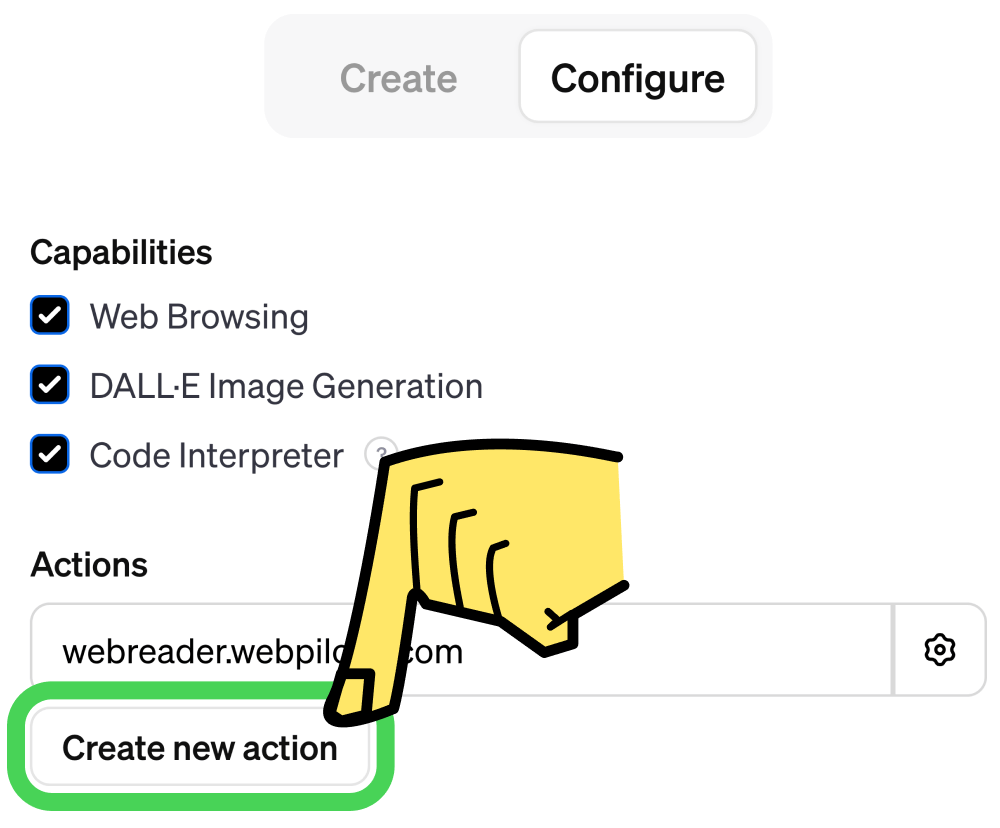
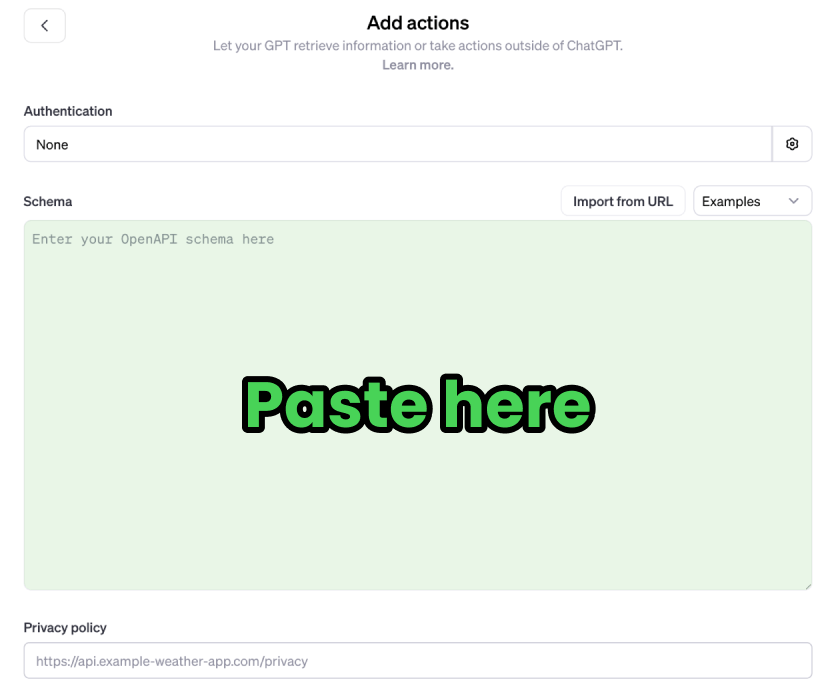
7Paste API Key
Copy our API Key, then click on 'Authentication' , select 'API Key' for Authentication Type, and paste it in the API Key input box; also make sure to select 'Bearer' for Auth type.
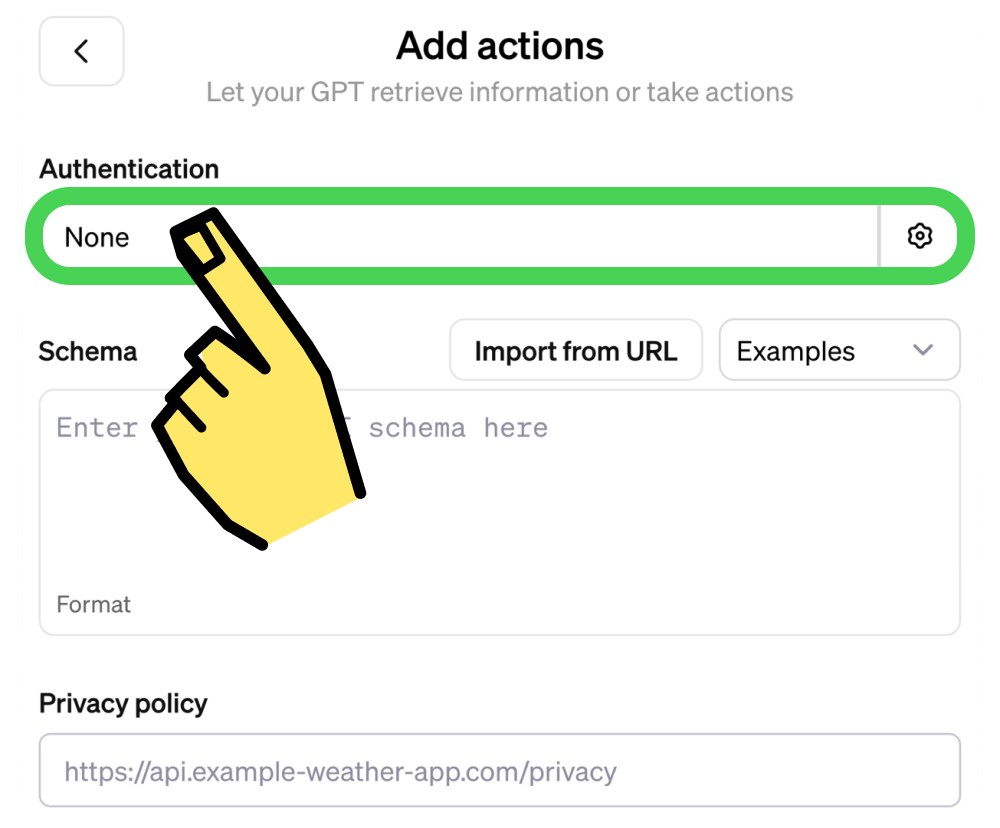
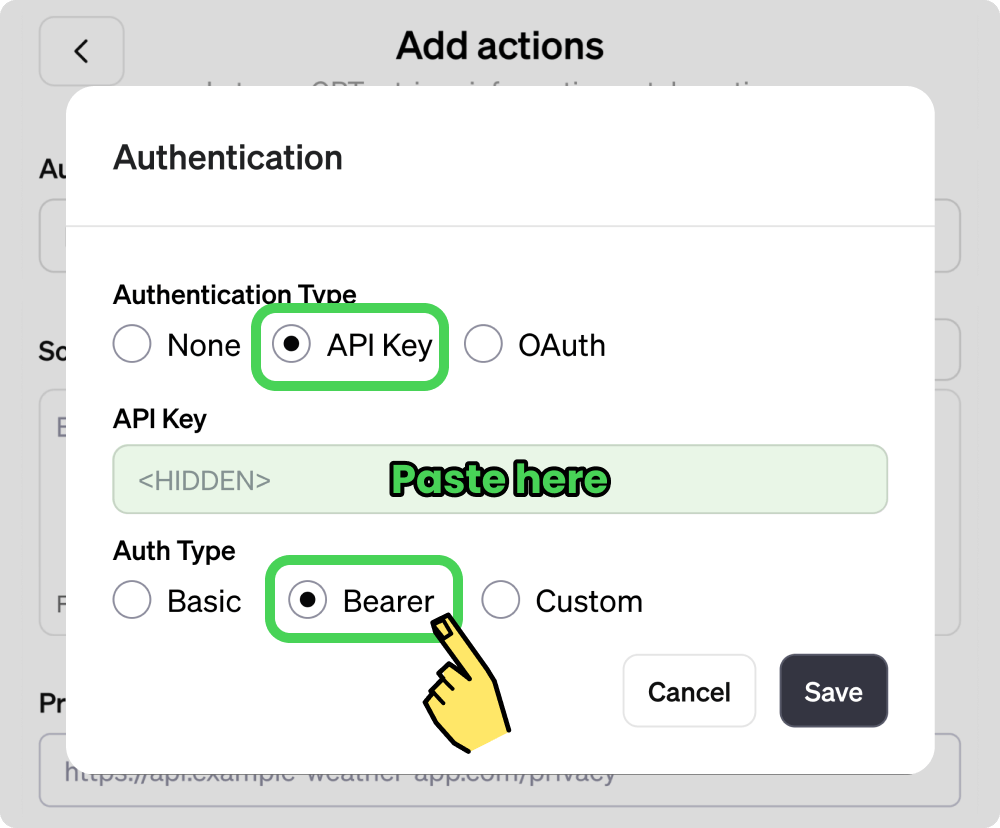
8Paste Privacy policy
If you want to make your GPT public, you must fill in the privacy policy link for actions. You can either copy our privacy policy link or use your own. If your GPT is private, this is not required.
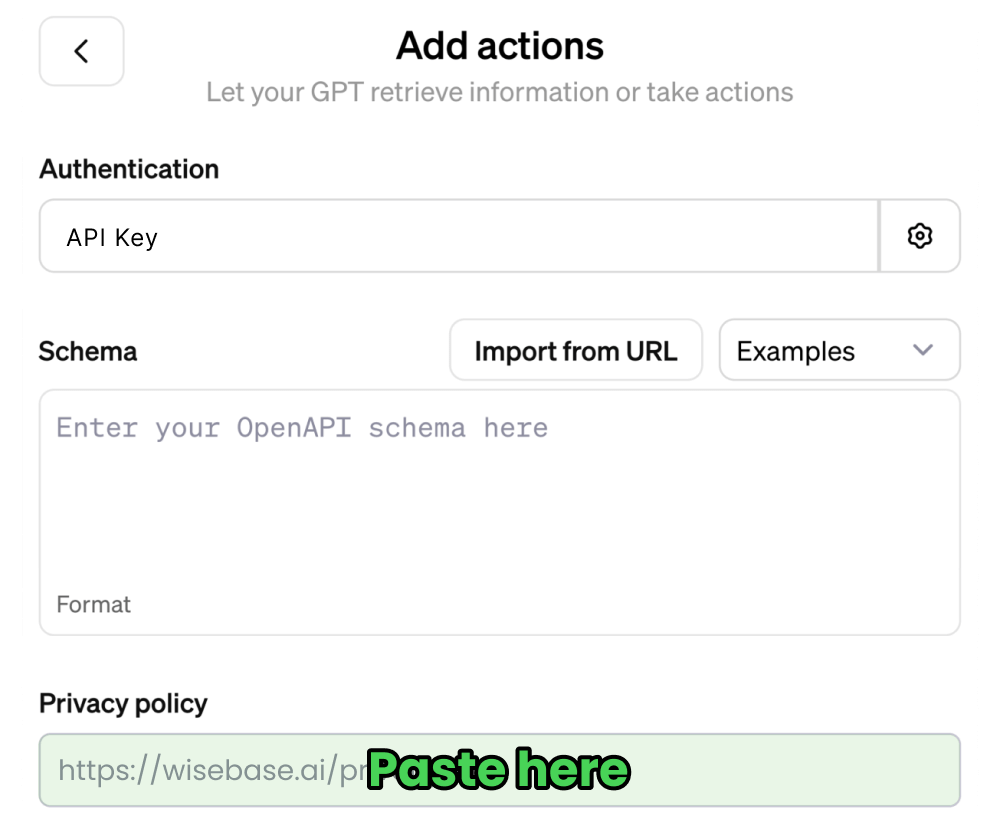
Once you have completed the above steps and saved your GPT, your GPT will be able to link to the knowledge base. If you have any questions, please feel free to contact us for feedback.